How to configure VBSSO to work correctly with user roles in WordPress
Aliquam fringilla pretium sem vel porta. Nulla eu mi sagittis, pellentesque libero non, varius nisi.
Mauris sed augue augue. Donec porta risus arcu, et volutpat lorem interdum non.
Aliquam fringilla pretium sem vel porta
Aliquam fringilla pretium sem vel porta. In tempus nulla id aliquet egestas. Nam consequat nec leo eget tristique. Curabitur in turpis magna.
Nulla eu mi sagittis, pellentesque libero non, varius nisi. Praesent eros urna, accumsan iaculis luctus vitae, mattis eget libero. Mauris sed augue augue. Donec porta risus arcu, et volutpat lorem interdum non.
Aliquam fringilla pretium sem vel porta
Mauris sed augue augue. Donec porta risus arcu, et volutpat lorem interdum non.
Nulla eu mi sagittis, pellentesque libero non, varius nisi. Praesent eros urna, accumsan iaculis luctus vitae, mattis eget libero. Mauris sed augue augue. Donec porta risus arcu, et volutpat lorem interdum non.
Vbulletin and WordPress are very complementary platforms and with the release of VBSSO we can now have users syncronised across both WordPress and Vbulletin in order to allow a single signin and well combined experience when using seperate platforms.
What you will need to get started.
- A Vbulletin forum.
- A WordPress blog which you want to synchronise users to and from
- VBSSO plugin for Vbulletin
- VBSSO plugin for WordPress
VBSSO have their own documentation here which I found to be missing detail in regards to some of their additional features and functions and although it explains how to install the actual plugins the confuration side of it has been left out.
So onto my goals for my installation of VBSSO to add user sync from my existing Vbulletin forum to a new WordPress site I have added to a subdomain on the main server. In WordPress I have added a directory plugin and plan to add an image gallery plugin which will add some sorely missing additional functionality for my Vbulletin forum users.
- Allow current users a single signon so that they are able to use a directory which I have added to WordPress.
- Allow full control over user roles and abilities in wordpress – For example I do not want anyone to be able to post new content into the wordpress pages or posts. So control User Roles correctly.
- Several user roles to be created to reflect the actual abilities of certain forum groups within the Directory structure.
- Ignore some of the usergroups such as banned and or users awaiting email confirmation as these are accoutns I do not want to be synchronised across to WordPress.
- Ensure that the process for upgrading a usergroups synchronises across correctly.
So first steps first we download and install the VBSSO plugin for Vbulletin. this page has all of the VBSSO download links
Once we have the VBSSO plugin downloaded we need to unzip it and upload everything in the “Upload” folder renaming the admincp folder if we are using a custom admin control panel folder name on our site.
There are a couple of good screenshots in the download folder which show the basics of how to install the plugin and configure your first connection
- installation of VBSSO
- Adding a platform
- Logging and Notifications
Ill summarise this process here
- Upload the VBSSO files into the uplaod folder. then in the vbulletin admin are you click onto the plugins and products dropdown > Manage products.
- Scroll to the bottom of the current products and click the [Add/Import product] link
- Browse to the vbsso.xml file that is in the unzipped VBSSO folder and choose this.
- Choose allow overwrite
- Click Import
- You will now see a new entry in the products list and also a VBSSO menu item on the left in your Vbulletin admin section.
This now gets you to the section where you can connect a platform but before we do that we need to go over the configuration changes that are required to ensure we dont import too many people into incorrect roles or import banned users etc.
So our next step is
VBSSO Configuration
The first few options on the VBSSO control panel are simple to work out. the one we are interested in is the Access Settings page. In here we will be setting which usergroups are going to be allowed to be syncronised to the WordPress platform.
This allows us to add the usergroups which are allowed to access other connected platforms via the same login. So the next step is to go to Vbulletin admin > Usergroups > Usergroup Manager and on the right hand side of this page you will see the usergroup ID’s which we need to enter into the Access Settings.
We will need to therefore enter groups 6,7,2 and 2 initially. I have some additional usergroups which I also want to be included here so i have added these also into the access settings page and mine now looks like this.
This concludes the intial settings for the access groups. Next we need to configure the WordPress site to allow us to map these users to relevant users within WordPress.




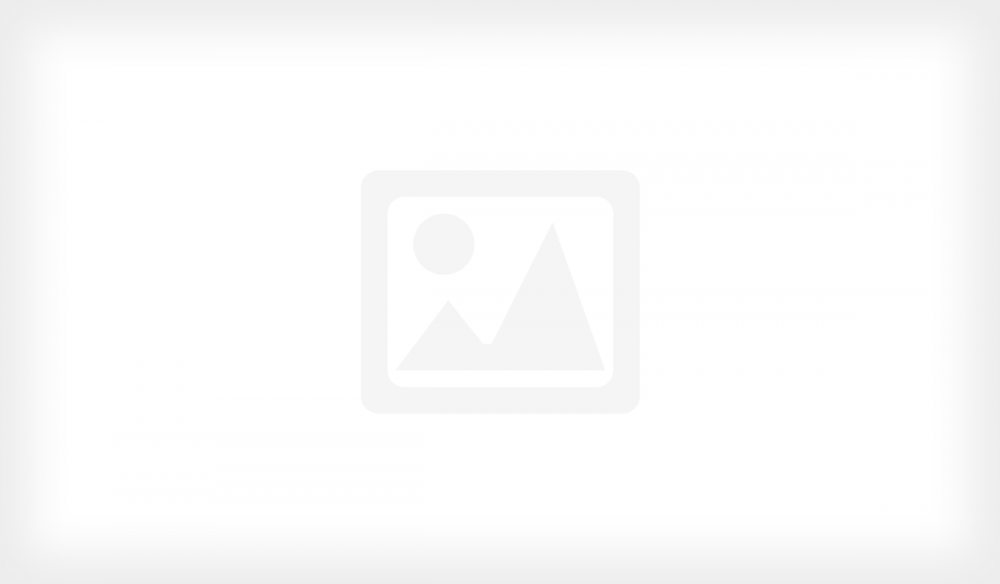
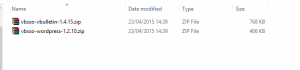
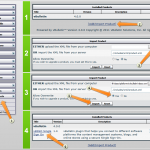
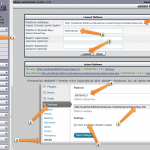
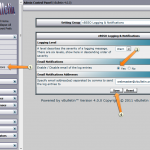
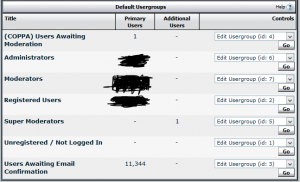




Leave a Response