How to get updates working if you use Proxmox without a subscription
Firstly a Proxmox community subscription is only €105 for a year if you only have a single CPU Socket and is well worth the cost imo.
However if you want to use Proxmox without a subscription and are getting the “TASK ERROR: command ‘apt-get update’ failed: exit code 100” over and over again then you can use the free non subscription repository to update instead.
This page has the available repos which you will need.
https://pve.proxmox.com/wiki/Package_Repositories
For version 8.0.4 which i was using on a test machine that instructed to modify the following file so it looks like this.
Into file /etc/apt/sources.list
deb http://ftp.debian.org/debian bookworm main contrib deb http://ftp.debian.org/debian bookworm-updates main contrib # Proxmox VE pve-no-subscription repository provided by proxmox.com, # NOT recommended for production use deb http://download.proxmox.com/debian/pve bookworm pve-no-subscription # security updates deb http://security.debian.org/debian-security bookworm-security main contrib
So that meant adding in the no subscription line as the others were already in there and the same.
However this didnt fix the error for me and i was still getting errors when running apt update
Some further reading on this thread. said i also need to update some other files. specifically commenting out a line in /etc/apt/sources.list.d/pve-enterprise.list
It only contains one line so thats quite simple.
I still had an error however and it turns out i also need to update the ceph.list file in that same folder and comment out the line in that one too.
So to summarise
Click onto pve and then Shell to get a command prompt.
- nano /etc/apt/sources.list
add
deb http://download.proxmox.com/debian/pve bookworm pve-no-subscription
Crtl+X then Y then enter to save - nano /etc/apt/sources.list.d/pve-enterprise.list
add a # to the one line in there.
Ctrl+x then Y then Enter to save - nano /etc/apt/sources.list.d/ceph.list
comment out the one line and save.
Ctrl+X then Y then Enter
I could then run apt update and apt upgrade using the command line and fingers crossed this should let my system update without giving an error every day
Please note I am a hobbyist and none of the information in this post is warranted in any way to be accurate or safe to use. Please do your own research before following this guide and please do consider a subscription to Proxmox.




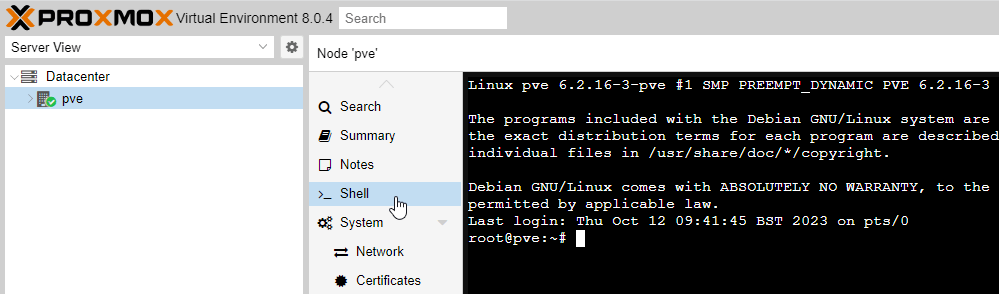




Leave a Response